Adobe Xd UI Design:
Design a beautiful UI social solution card landing page for your portfolio
or banner in adobe xd in a very simple and easiest way there is no
experience required to design it.
Watch Video Tutorial
OR
First, create a new template in choose a web template 1920 x 1080
In the second step to creating a shape by using a pen tool like this
Transform:
(W 998, H 1464, X 960, Y -159)
set this according to your shape
Appearance:
Opacity 100%
Blend Mode Normal
Fill linear-gradient left point color should be #455A64 and
the right point, color should be #232D32 opacity 100% for both colors
Shadow (#000000, 16%, X -25, Y 20, B 6)
Now create a circle and set the properties
Transform:
(W 696, H 696, X 721, Y 589)
Appearance:
Opacity 60%
Blend Mode Normal
Fill linear-gradient left point color should be #263238 and the
right point, color should be #6E767A opacity 100% for both colors
Shadow (#000000, 16%, X -25, Y 3, B 6)
Transform:
(W 1072, H 980, X 844, Y 98)
Appearance:
Opacity 100%
Blend Mode Normal
You can choose any illustration art design in it.
Now select a text tool and type "S"
Text will be (font mistral, size 403 regular, AV 50, line-height 491)
Transform:
(W 139, H 491, X 107, Y 217)
Appearance:
Opacity 100%
Blend Mode Normal
Fill color should be #FFC727 opacity 100%
Text:
Font mistral
Size 403 regular
Align left
AV 50
Line-Height 491
Then select a text tool and type the remaining "part of the word"
Text will be (font mistral, size 403 regular, AV 50, line-height 491)
Text will be (font mistral, size 403 regular, AV 50, line-height 491)
Transform:
Set it according to the letter "S"
Appearance:
Opacity 100%
Blend Mode Normal
Fill color should be #455A64 opacity 100%
Text:
Font mistral
Size 206 regular
Align left
AV 50
Line-Height 251
For Button select a rectangle tool and create a shape
Transform:
(W 331, H 87, X 107, Y 802)
Appearance:
Opacity 100%
Blend Mode Darken
Corner Radius 44
Fill linear-gradient left point color should be #263238
and the right point, color should be #6E767A opacity 100% for both
colors
All is done, congratulations you have successfully created a UI design.











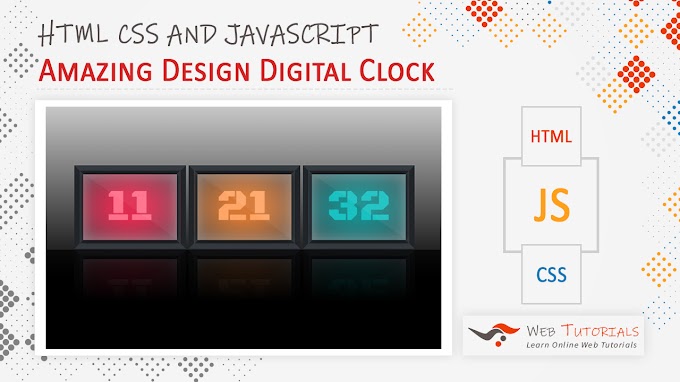
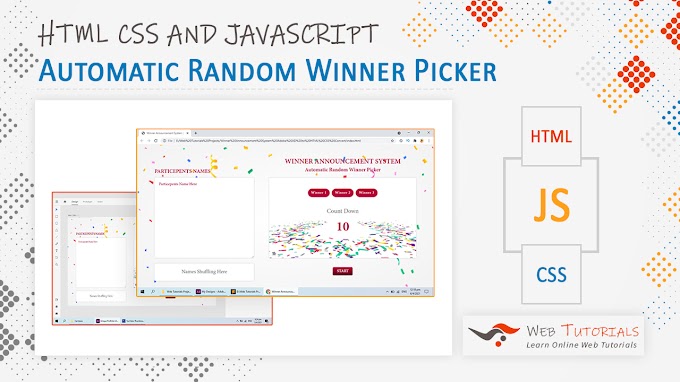
0 Comments